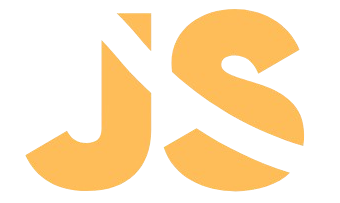Python is one of the most popular and beginner-friendly programming languages, making it a top choice for aspiring developers, data scientists, and hobbyists alike. If you’re ready to embark on your Python journey, this guide will walk you through every step—from installing Python and Visual Studio Code (VS Code) to writing your first “Hello World!” program.
Why Learn Python?
Before diving into installation, let’s quickly explore why Python is an excellent choice:
- Beginner-Friendly Syntax: Python’s simple and readable syntax resembles natural language, making it easy to learn.
- Versatile: Python is used in web development, data analysis, artificial intelligence, machine learning, and much more.
- Large Community: Python boasts an extensive community that provides tutorials, libraries, and support for learners of all levels.
Now, let’s get started!
Step 1: Installing Python
To write and run Python programs, you first need to install Python on your computer. Follow these steps:
1. Download Python
- Open your browser and go to the official Python website: https://www.python.org/downloads/.
- The website automatically detects your operating system (Windows, macOS, or Linux) and displays the recommended Python version.
- Click the yellow Download Python button to start downloading the installer.
2. Run the Installer
- Locate the downloaded file (e.g.,
python-3.x.x.exe) in your downloads folder. - Double-click the file to launch the installer.
3. Customize Installation (Windows)
- On the installation screen:
- Check the box: “Add Python 3.x to PATH.” This is essential to run Python from the command line.
- Click Customize Installation if you want to modify the installation location or components.
- Alternatively, click Install Now for a default installation.
4. Complete Installation
- Wait for the installation to complete.
- Click Close when done.
5. Verify Installation
- Open the terminal or command prompt:
- Windows: Press
Win + R, typecmd, and hit Enter. - Mac/Linux: Open the terminal.
- Windows: Press
- Type the following command:
python --version - If Python is installed correctly, you’ll see the installed version (e.g.,
Python 3.11.0).
Step 2: Installing Visual Studio Code (VS Code)
VS Code is a powerful, lightweight code editor that’s perfect for writing Python programs. Let’s install and set it up.
1. Download VS Code
- Visit the official website: https://code.visualstudio.com/.
- Click the Download for [Your OS] button.
2. Install VS Code
- Locate the downloaded installer file (e.g.,
VSCodeSetup.exe) and double-click it. - Follow the on-screen instructions:
- Accept the license agreement.
- Choose the installation location.
- Select additional tasks:
- Check the box: “Add to PATH” (important for command-line integration).
- Optionally, enable “Create a desktop shortcut.”
- Click Install and wait for the process to finish.
3. Launch VS Code
- Once installed, open VS Code.
- You’ll see the welcome screen with tips and shortcuts.
Step 3: Setting Up Python in VS Code
To write Python code in VS Code, you need to install the Python extension and configure the editor.
1. Install the Python Extension
- In VS Code, click the Extensions icon on the left sidebar (or press
Ctrl+Shift+X). - Search for “Python” in the Extensions Marketplace.
- Click the Install button for the Python extension by Microsoft.
2. Configure the Python Interpreter
- Press
Ctrl+Shift+Pto open the Command Palette. - Type “Python: Select Interpreter” and hit Enter.
- Choose the Python interpreter installed on your system (e.g.,
Python 3.x.x).
3. Verify the Setup
- Create a new Python file:
- Click File > New File.
- Save the file with a
.pyextension (e.g.,hello.py).
- Write a simple Python program:
print("Setup successful!") - Run the program:
- Right-click anywhere in the code editor and choose Run Python File in Terminal.
- Alternatively, press
Ctrl+F5.
If the setup is correct, you’ll see the output Setup successful! in the terminal.
Step 4: Writing Your First Python Program: “Hello World!”
Now that everything is set up, let’s write the classic “Hello World!” program.
1. Open VS Code and Create a New File
- Click File > New File or use
Ctrl+N. - Save the file as
hello_world.pyby selecting File > Save As and ensuring the.pyextension.
2. Write the Code
- In the file, type the following:
print("Hello, World!")
3. Run the Code
- Right-click anywhere in the code and select Run Python File in Terminal.
- Alternatively:
- Open the terminal in VS Code (
Ctrl+~). - Type:
python hello_world.py
- Open the terminal in VS Code (
- The terminal will display:
Hello, World!
Congratulations! You’ve written and executed your first Python program.
Step 5: Troubleshooting Common Issues
1. Python Command Not Recognized
- If you see an error like
'python' is not recognized, it means Python’s PATH wasn’t set correctly. - Reinstall Python and ensure the “Add Python to PATH” checkbox is selected.
2. VS Code Cannot Find Python
- Ensure you’ve selected the correct Python interpreter in VS Code.
3. Terminal Errors
- Check for typos in the filename or code.
- Ensure the Python extension is installed and activated.
Conclusion
Congratulations on setting up Python and VS Code, writing your first Python program, and taking the first step toward mastering this powerful programming language! By following these steps, you now have a functional Python environment ready for more complex projects.
Remember, learning programming is a journey—start small, practice consistently, and don’t hesitate to experiment with your code. Python’s vast community and resources will support you along the way. In the next article, we’ll dive into Python’s data types, variables, and basic operations.
Happy coding!